Hello welcome to Tutorial 4You Channel. In this Blog I will
show you how you can Change or Hide / Remove the location of your YouTube
channel.
You have to go to this setting and then you have to go to channel and then you will get the country option, from here you can change your country to any other country and then you can save it.All right so now when I go and refresh my channel it has changed but with this option you still does not get the option to remove the country like if you don't want that any country be shown .In the earlier version of YouTube Studio it have the option of none so you select none and then you can click on Save the country would be removed but in this version of YouTube you does not get the none option.
So to do that we have to go to this website
Link :https://developers.google.com/youtube/v3/docs/channels/update
This is the official website of google.com YouTube and you have to scroll down till you find update branding setting you click on this icon here.
This popup will opened with some code, remove this “defaultlanguage”:”en” ,and replace ”description“ with “country “and remove ”This is a short description .“ and leave it blank it will look like this “” its mean none , no country will be shown but you can also write a country name if you want.
But using this method you will also remove if you have any
description or any other details in your channel so you should go to your
channel customization and back up your description another thing so later on
you can add it back and save it again.
Next you need your channel ID so go to your channel customization and scroll down to you find your channel URL and this at the end of your Channel URL you will find this link this code is your channel ID copy this and paste it here.
So after adding channel ID and leaving country blank then
you have to scroll down and click on
this execute button.
Now it will ask you to verify that it’s your own YouTube channel you are doing changes in, by making you signing in to you Google account of that YouTube Channel. If you select wrong Google account it will give you unauthenticated error of 403.
Give Permission to Google Api to do changes on Your Channel.
You can see I have got 200 Status that mean the command as run successfully and if you refresh it you can see the country is removed.
All right, well, this was just a really quick tutorial of how you can change or hide / remove the location of your YouTube channel. If you think this Blog was helpful to you in anyway, please follow this Blog. If you want to see future Blog like this with helpful tips and tricks, that’s it for this Blog I will see you in next Blog till then take care have a nice day.










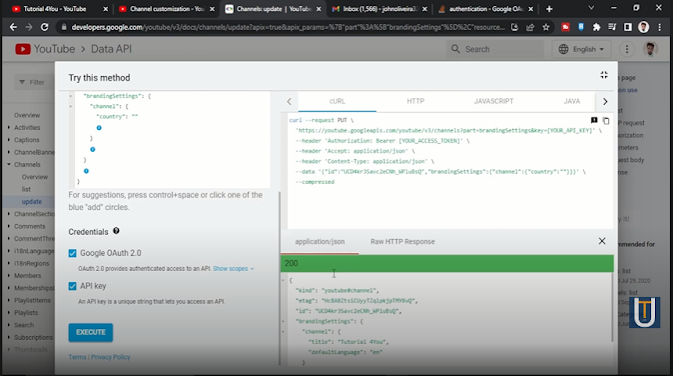




0 Comments